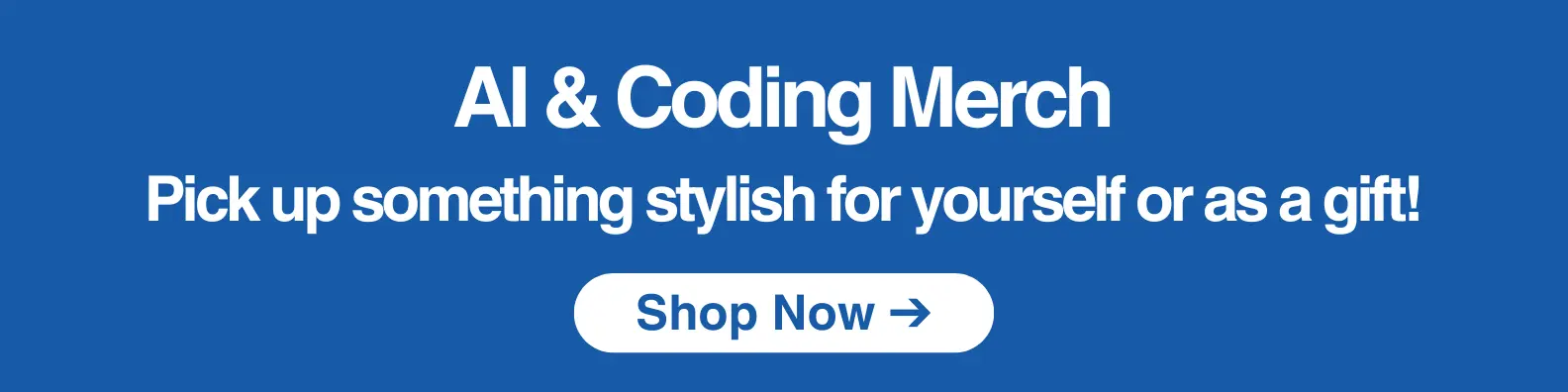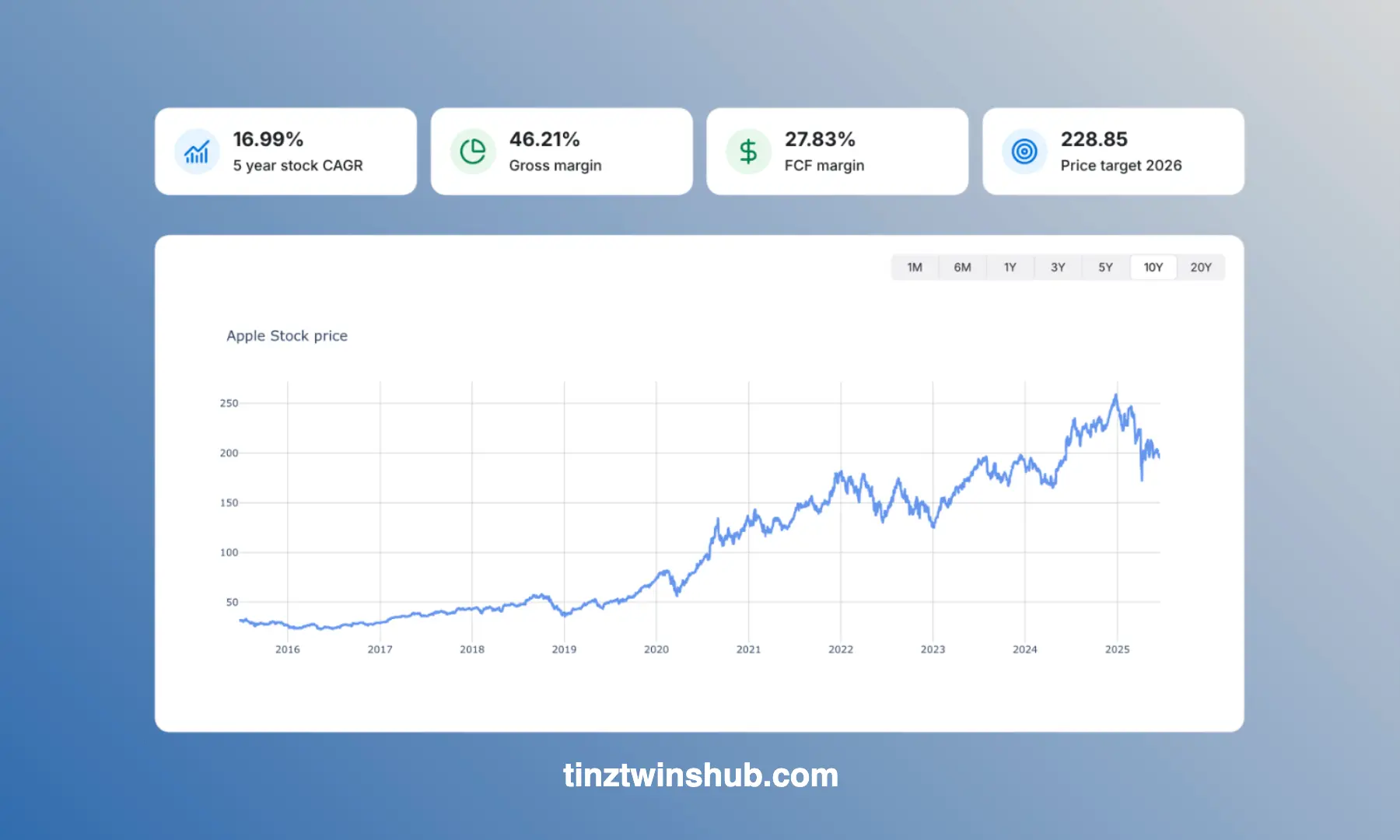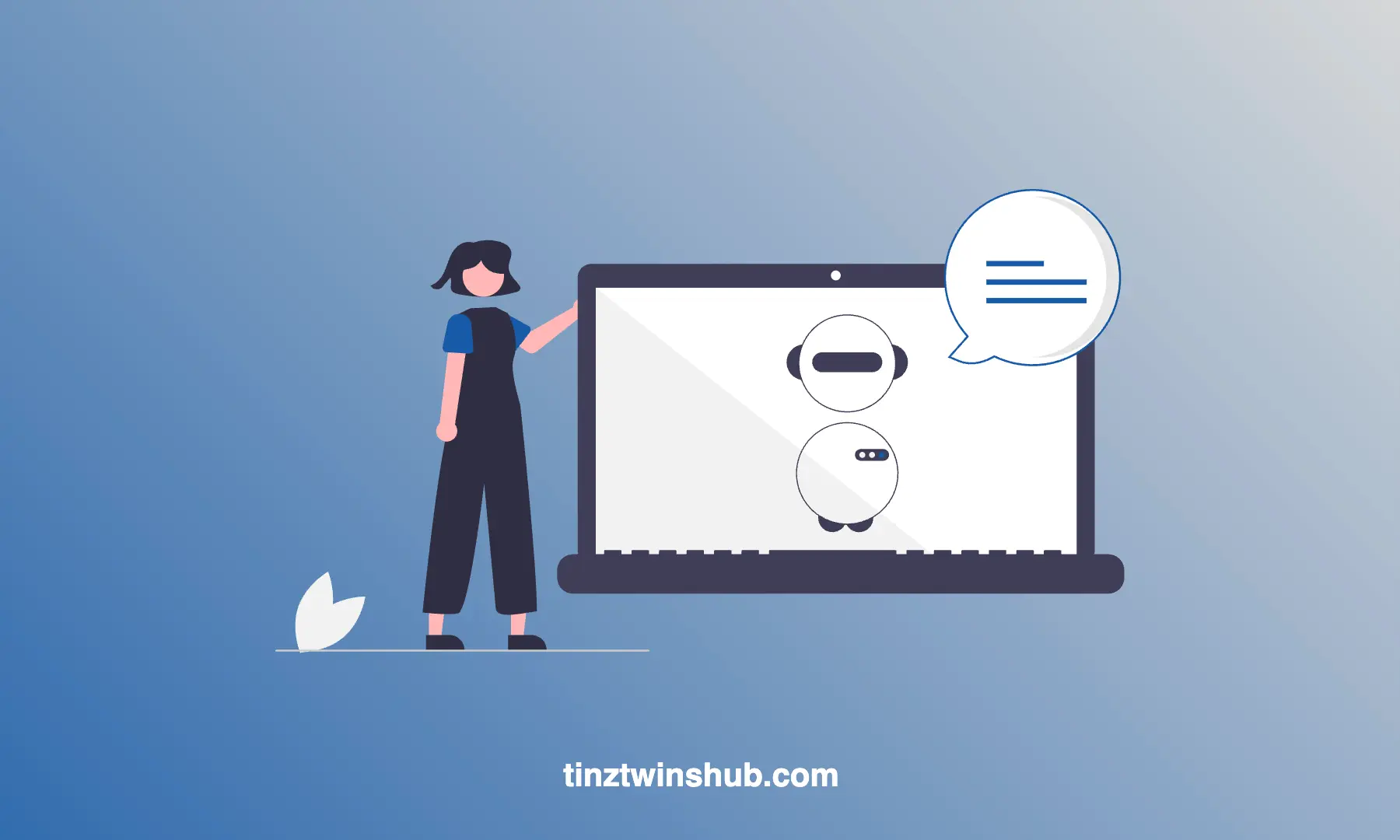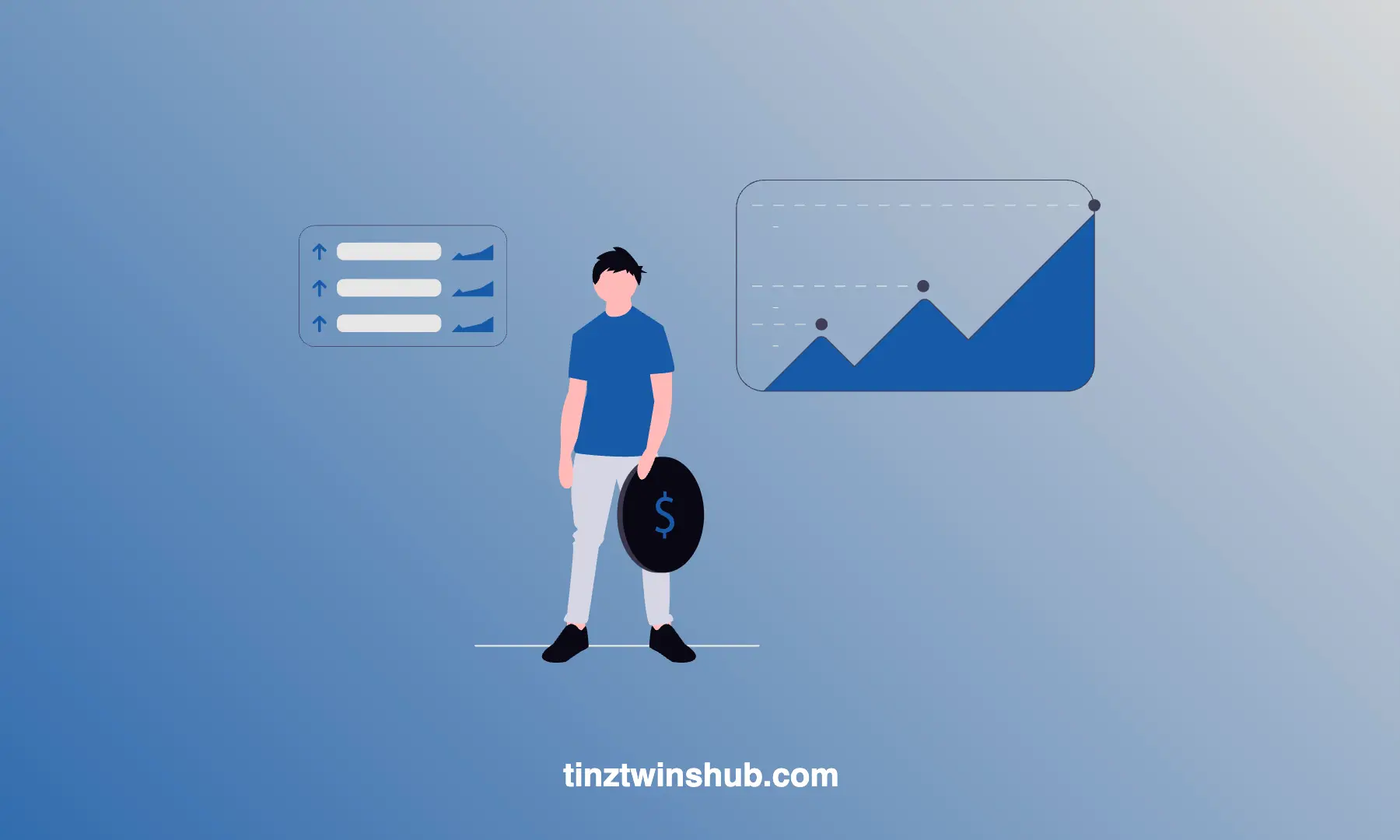7 macOS Tools That Boost Our Daily Workflow
Do you know it? You find a new tool that significantly increases your productivity. It simply offers you enormous added value.

In this article, we would like to introduce you to seven tools for increasing your productivity. The tools simplify tasks in our daily work. From PDF editing to copying complex formulas, it’s all there. Check them out in the following sections.
Tool 1: Paste — Copy and Paste like a Pro
We use this tool every day as we find it very helpful. Paste saves everything you copy on your Mac. It’s even available for iPhone and iPad. The developers say this:
Paste is like a time machine for your clipboard. It makes it easy to instantly find and access any text, link, image, or file you’ve ever copied on any of your devices.
And yes, that is exactly Paste. You can always open Paste with a shortcut and paste things you copied x minutes ago. Isn’t that great? Things no longer get lost. Below you can see a screenshot of the paste application.
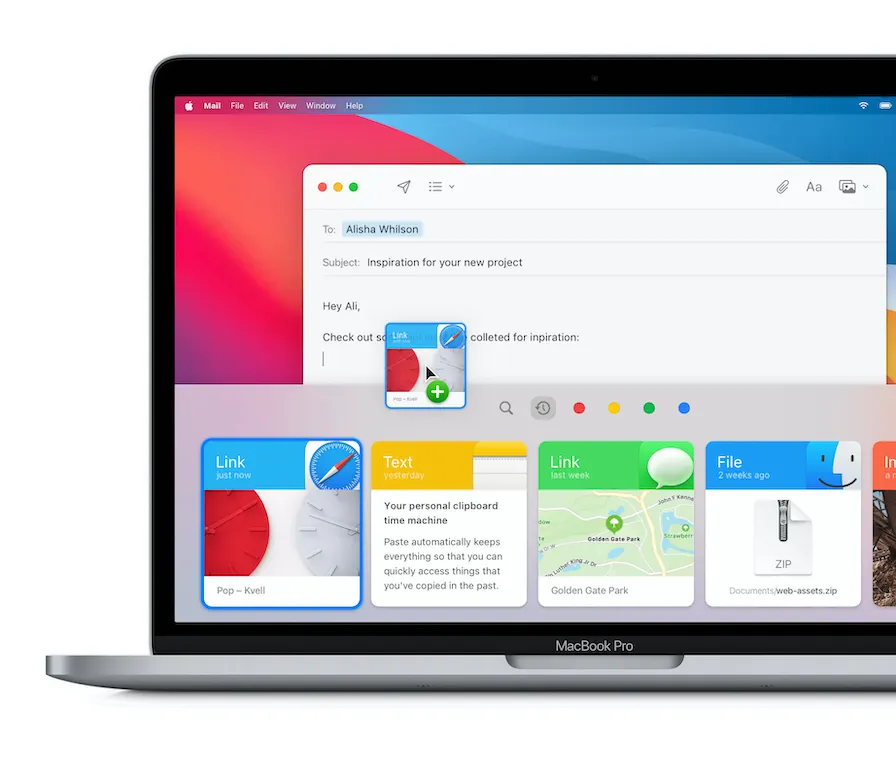
The app flips up from the bottom, and you can select your copy. Best of all, all copied content is available on all your devices. Paste uses iCloud Sync. You can find the current price for the application on the paste website.
Tool 2: mathpix Snip — Image to LaTeX
Mathpix is available for macOS, Windows and Linux. We use it mainly for copying formulas from PDF files or images. It is easy to use. You take a screenshot of the formula, and Mathpix converts it to LaTeX or DOCX. The following picture shows the functionality.
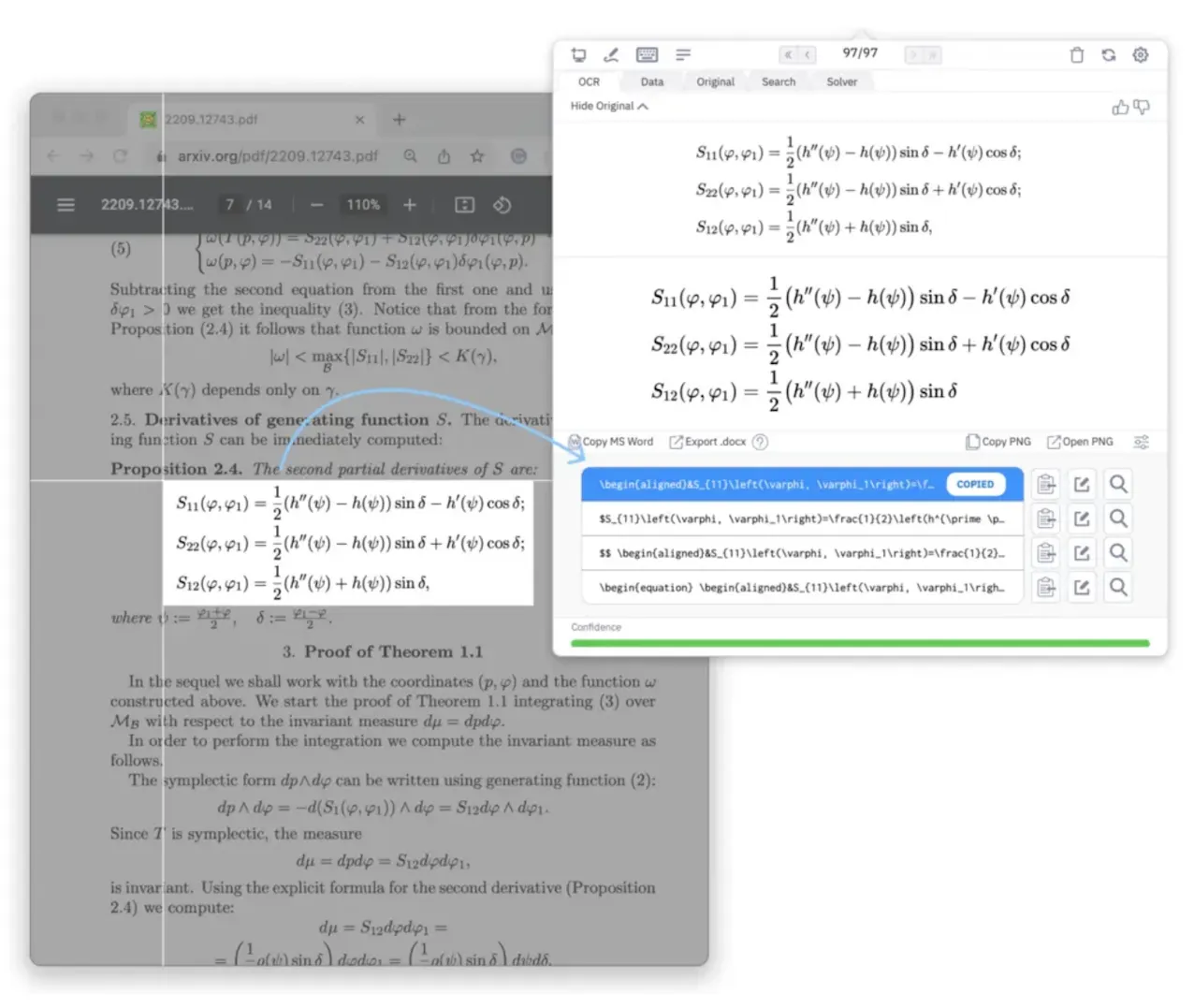
The app is helpful, especially with scientific texts. TYou can find the current price for the application on the mathpix website.
Tool 3: UTM — Free and open source
UTM was created for macOS and only for Apple platforms. Furthermore, UTM is completely free and open source. UTM uses QEMU, a decades-old, free and open-source emulation software. The functionality of UTM is similar to Parallels. But unlike Parallels, UTM is free of charge.
We have already described this tool in detail in another article. Feel free to visit the article if you are interested in this topic.
Tool 4: Cyberduck — Connecting to every server
Do you often connect to external servers? For such tasks, we use Cyberduck. It was originally developed for macOS, but now also runs on Windows. Cyberduck is a free FTP client. With this tool, you can connect to any server or cloud storage. Examples are FTP, SFTP, WebDAV, S3 and many more. And it’s free.
Tool 5: iStat Menus — System Monitoring
This app is a system monitoring app for macOS. iStat Menus offers several statistics, including a CPU monitor, GPU, memory, network usage, hard disk usage, hard disk activity, date and time, battery and more. It offers a wide range of different menu bar texts and graphics. It also provides history graphs for accessing up to 30 days of data.
You can view some statistics about your Mac. For example, statistics of the individual processor cores.
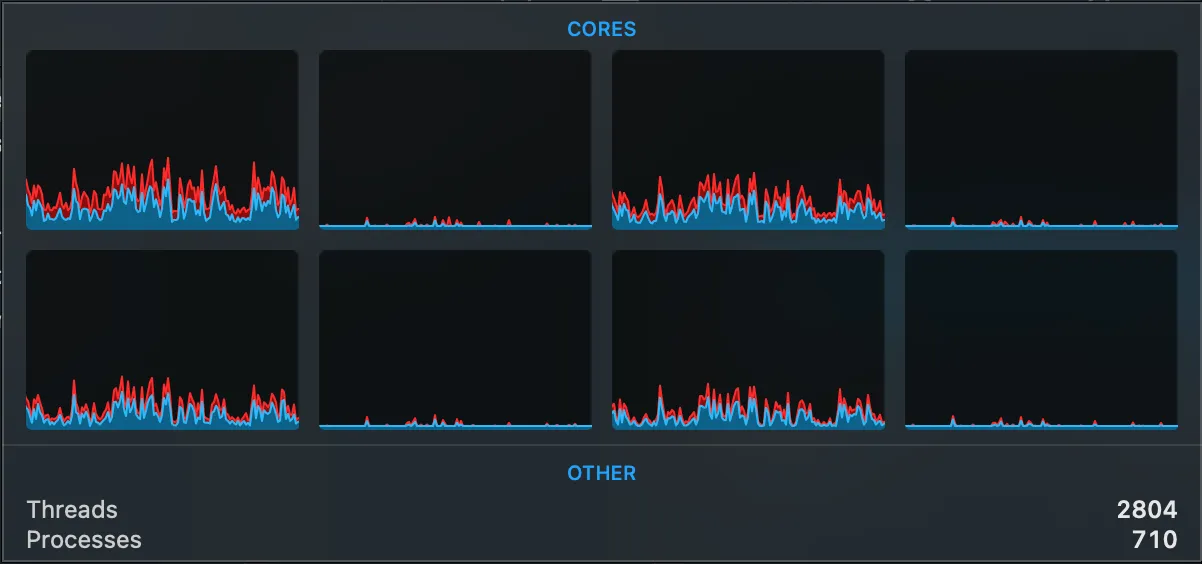
Or you want to check your battery health.
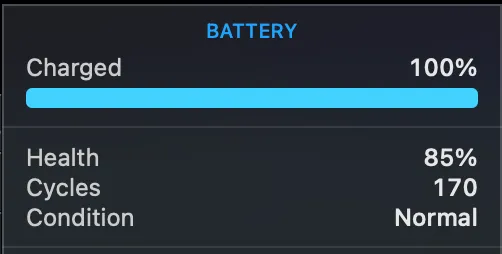
It offers many more functions. Try it out for yourself. In our opinion, it is the ultimate tool to monitor your Mac. You can find the current price for the application on the iStats Menus website.
Tool 6: Homebrew — All apps up-to-date
This app makes it possible to install UNIX tools on macOS or Linux simply and flexibly. Homebrew is very resource-efficient, because it mainly uses programs and services that are already available on macOS or Linux.
The best thing is that you can update all your programs with one command. The prerequisite is that you have installed the programs via Homebrew. We have also written a detailed article on Homebrew, explaining the functionalities. Feel free to check out the article.
Tool 7: PDF Expert — PDF Editing like a Pro
PDF Expert is a PDF editing tool. In our opinion the best tool on the market. It is specifically designed for macOS, iOS and iPadOS, which makes it very well integrated. You can edit texts, links and images in PDFs. You can also add annotations and stamps. The following screenshot shows the application.
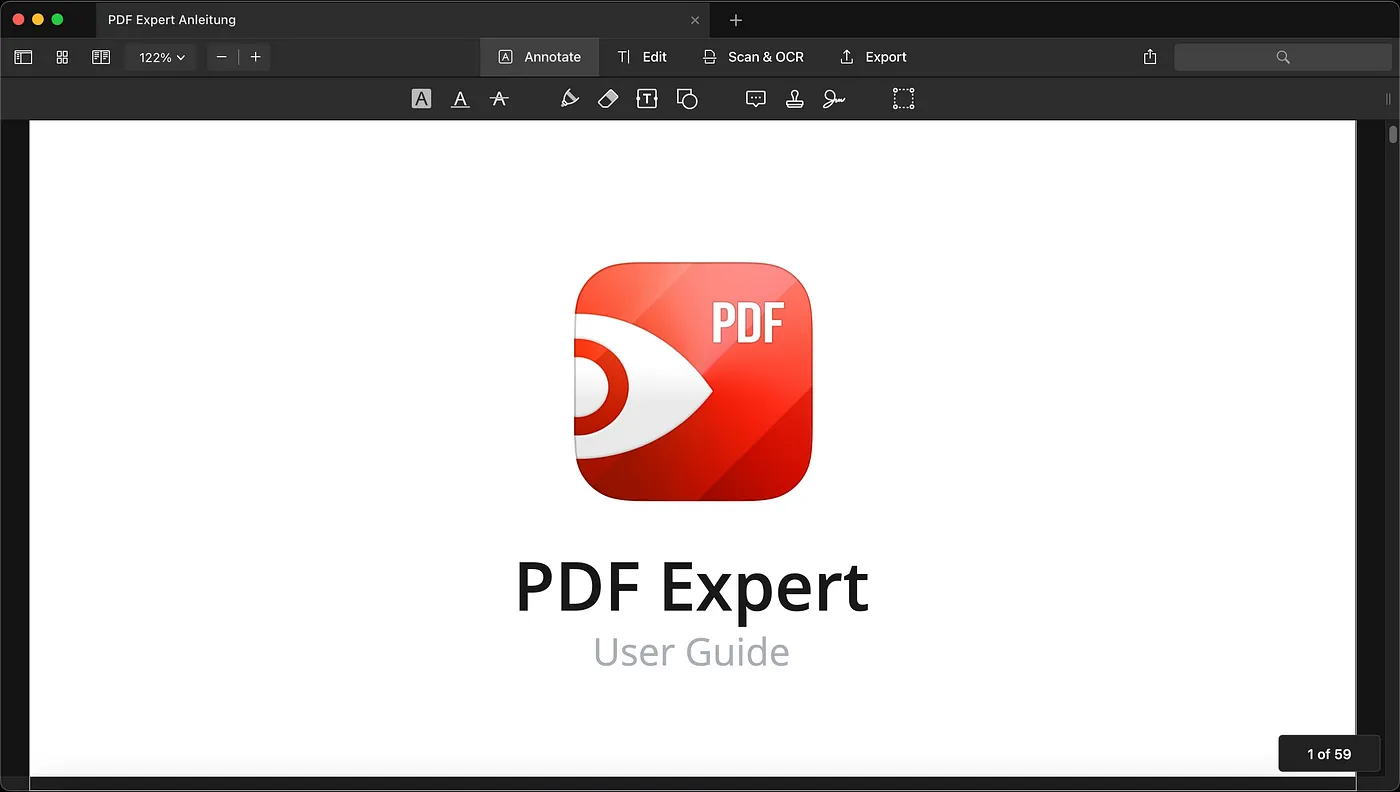
You want to split or merge large PDFs? Then PDF Expert is the right choice. It is very performant, especially with very large PDF files. You can also convert PDFs to Word, to image or to Excel. Really practical!
Another useful function is the recognition of text in scans. With this function you can improve your scans. PDF Expert offers many useful functions. Just have a look at the PDF Expert website yourself. You can find the current price for the application on the PDF Expert website.
💡 Do you enjoy our content and want to read super-detailed articles about data science topics? If so, be sure to check out our premium offer!