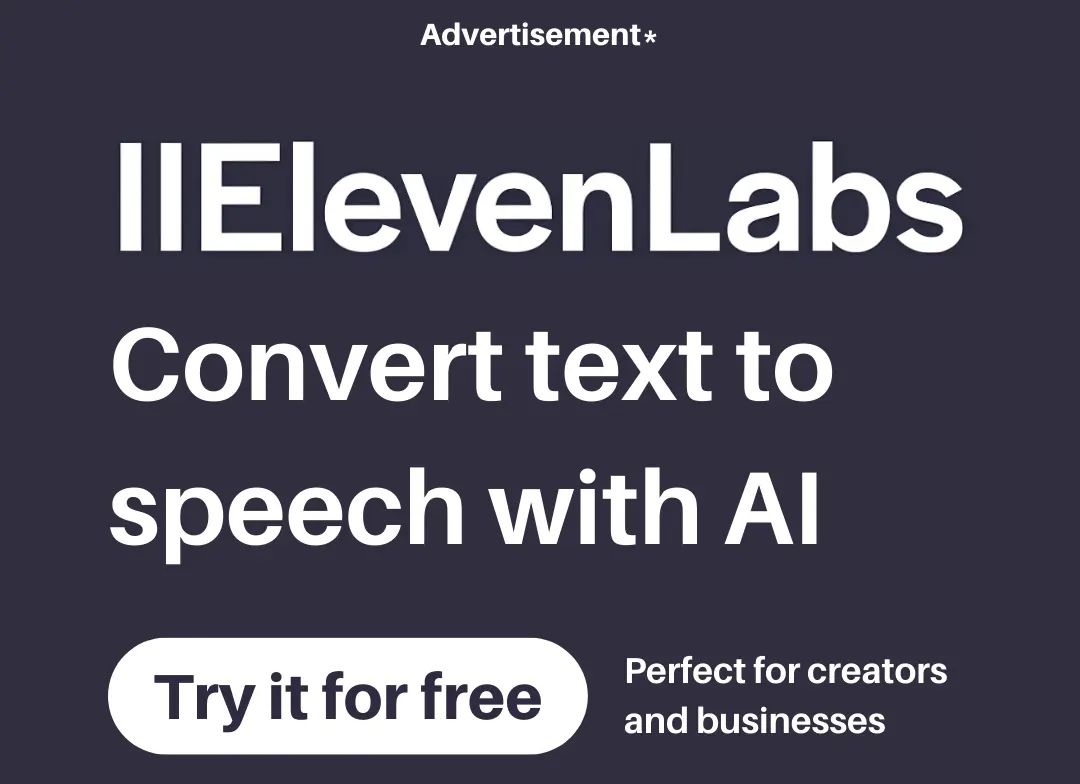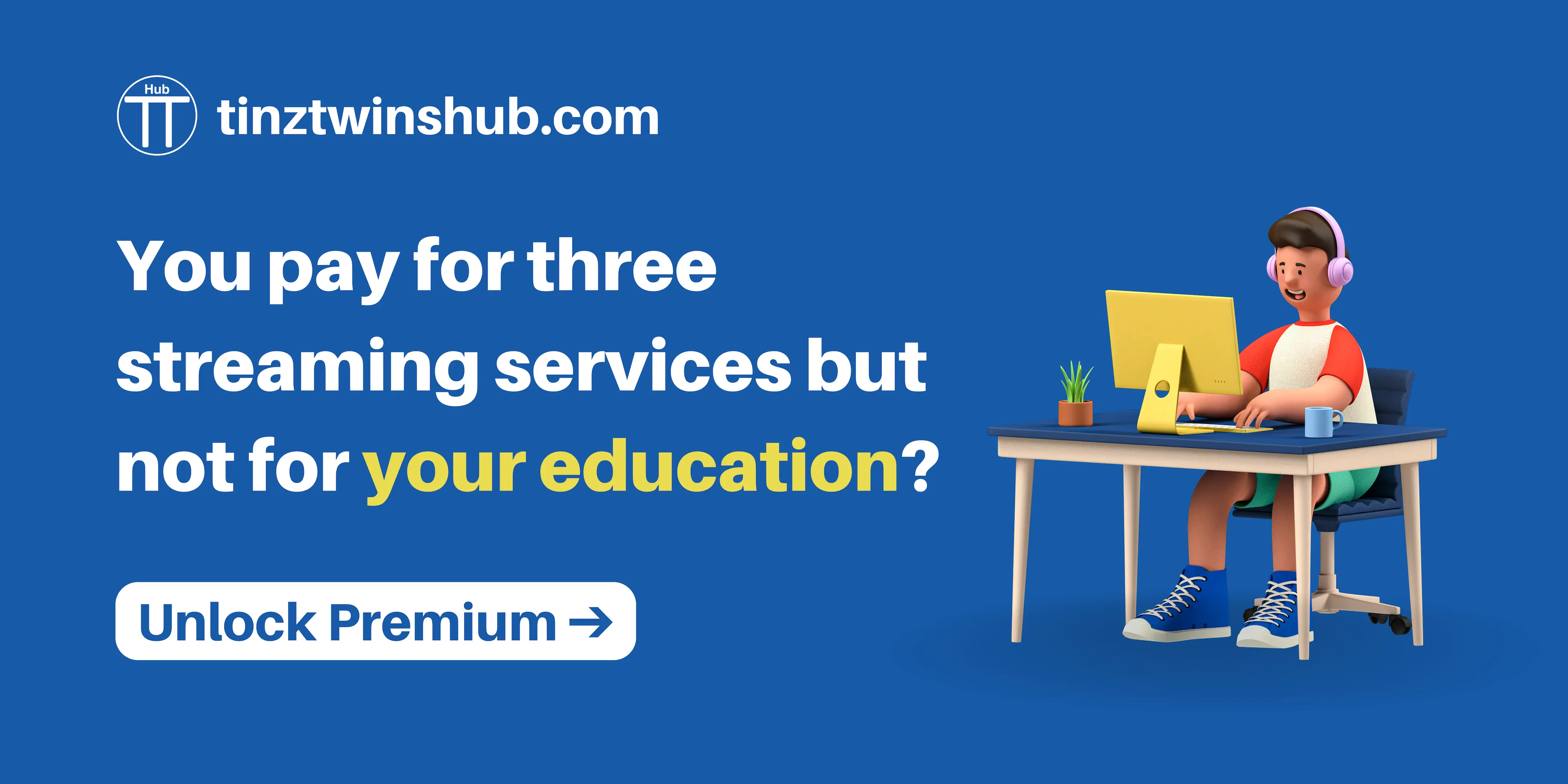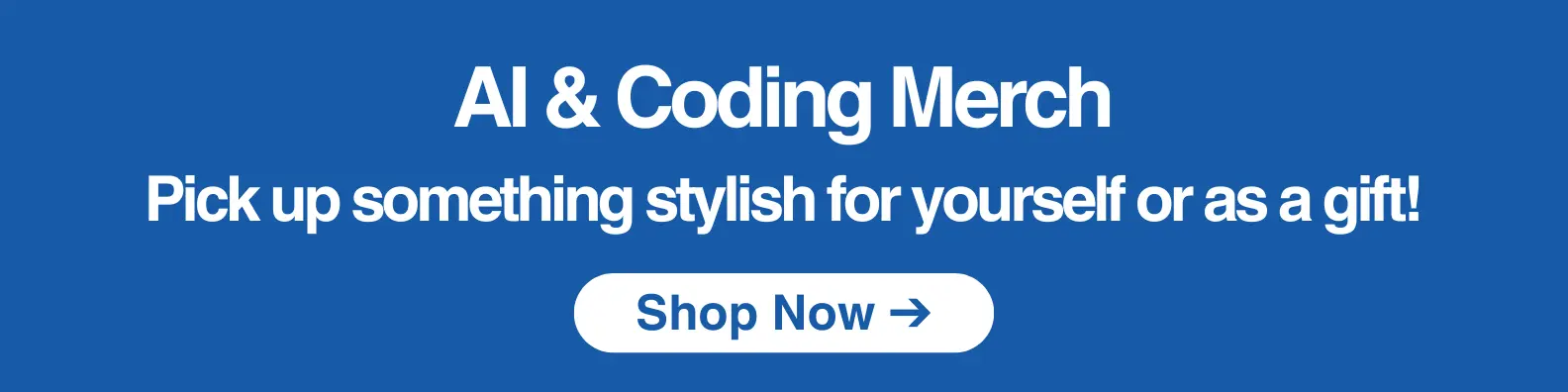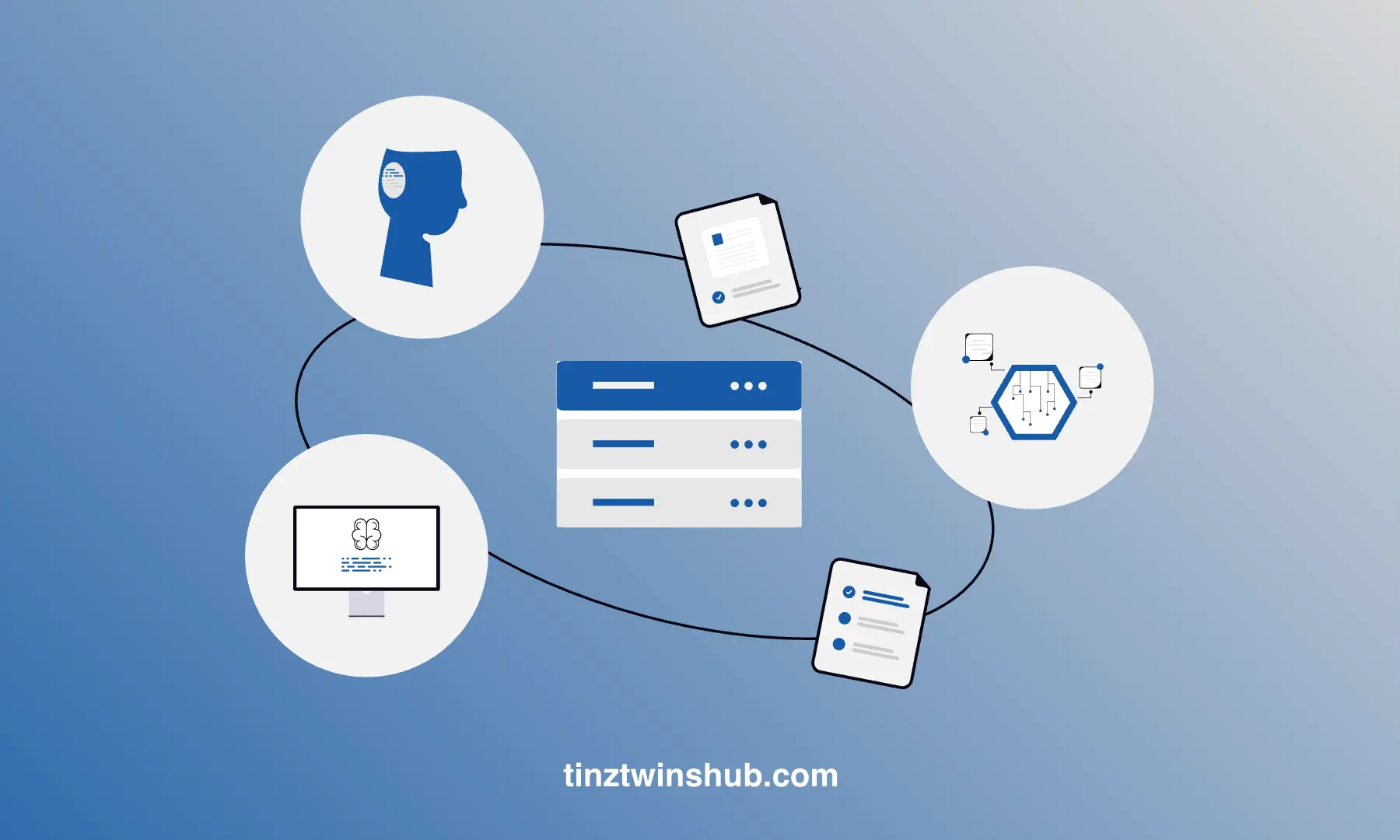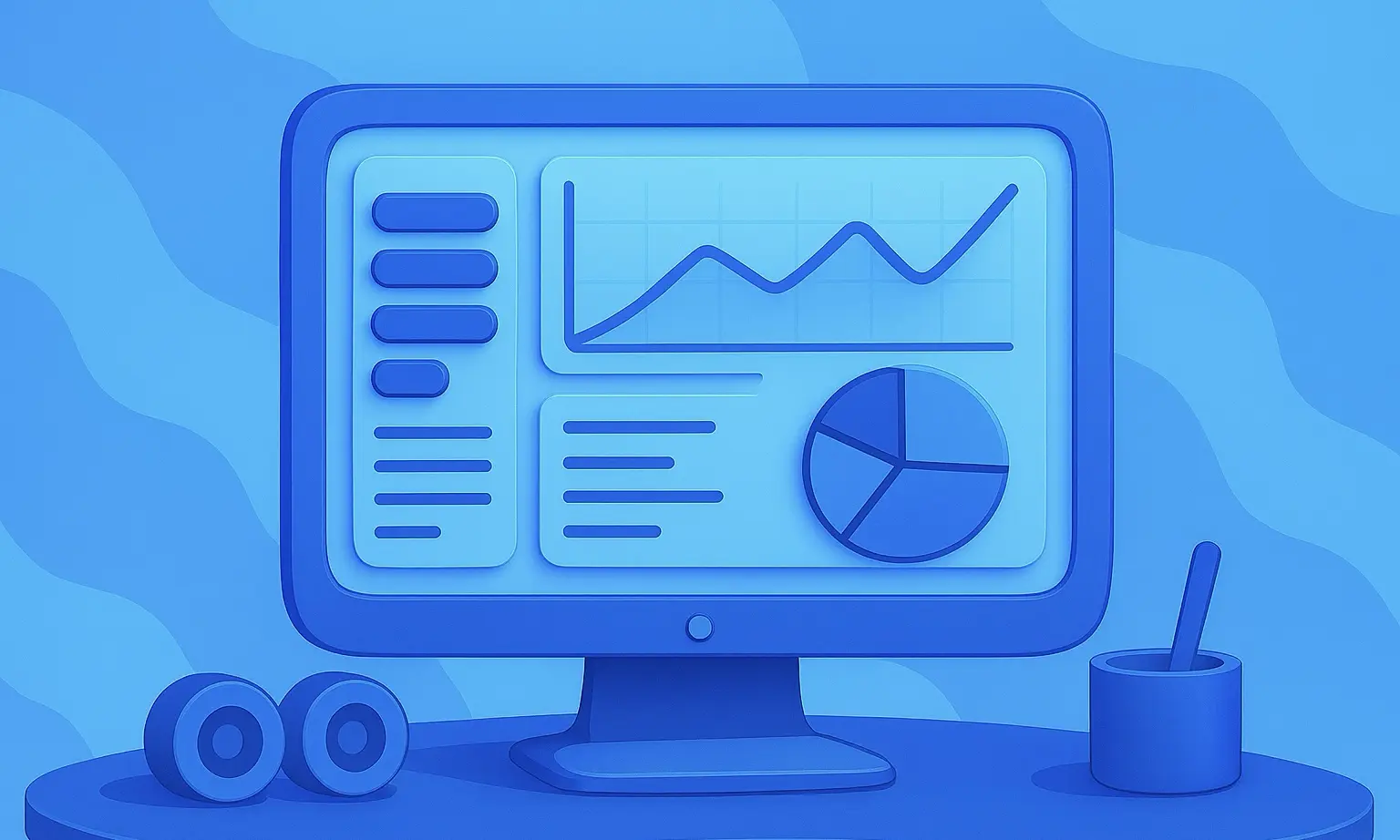Build an AI Finance Agent Team with phidata
Local Multi-Agent System with Web Access Using Llama 3.1 (Step-by-Step Guide)
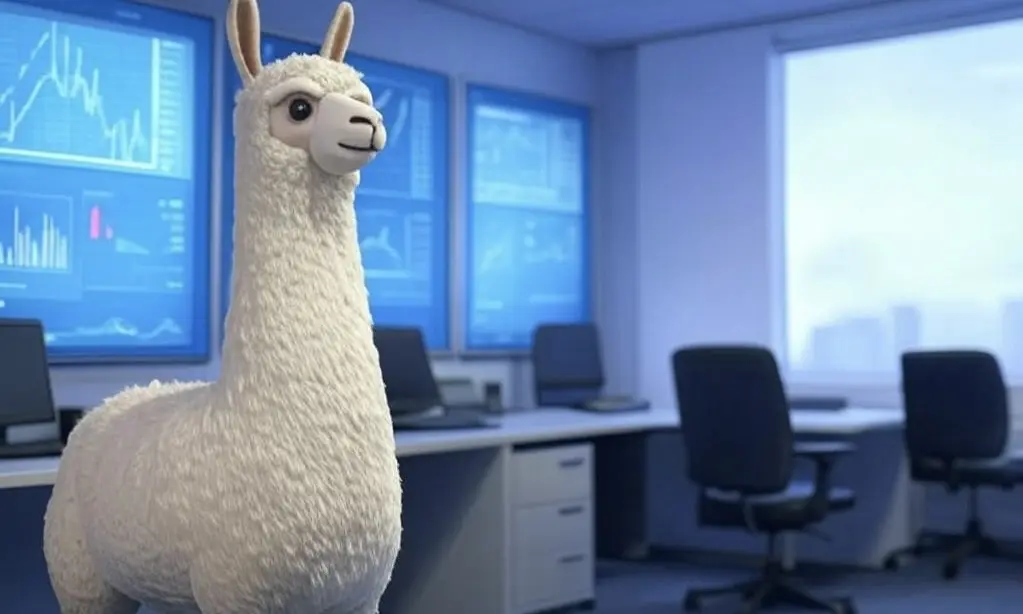
AI agents will be integrated into many software solutions over the next few years. They make workflows easier and can be used in flexible ways. AI agents have great potential, especially in the financial sector.
In this tutorial, we show you how to build a local AI Finance Agent Team using Llama 3.1. The agent team has access to the web and up-to-date financial data.
Let’s waste no time and get started!
Sneak Peak
Tech Stack
We use the following technologies:
Llama 3.1:8bas LLM model- phidata framework for the UI and Agent functionality
- duckduckgo for web access
- yfinance for access to financial data
Prerequisites
You will need the following prerequisites:
- Python package manager of your choice like conda.
- A code editor of your choice like Visual Studio Code.
- Download Ollama and install Llama3.1:8b. Ensure it runs on your computer.
Step-by-Step Guide
Step 1: Setup the development environment
- Create a conda environment: It makes sense to create a virtual environment to keep your main system clean.
conda create -n finance-agent-team python=3.12.7
conda activate finance-agent-team
- Clone the GitHub repo:
git clone https://github.com/tinztwins/finllm-apps.git
- Install requirements: Go to the folder
finance-agent-teamand execute the following command:
pip install -r requirements.txt
- Make sure that Ollama is running on your system:
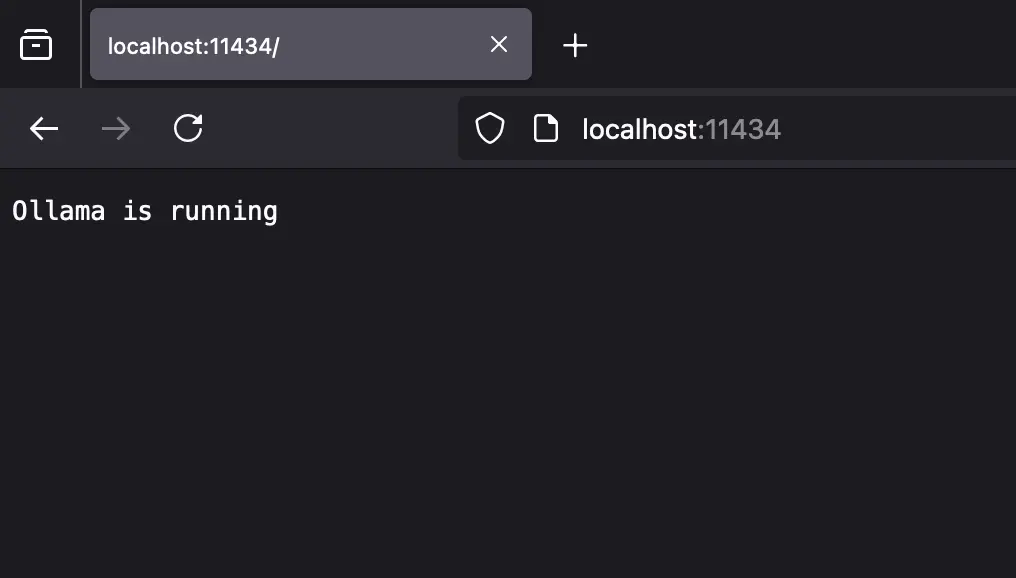
Step 2: Create the App with phidata
First, we create a file with the name finance_agent_team.py. This file contains the code of the AI Finance Agent Team.
- Import required libraries:
from phi.agent import Agent
from phi.tools.yfinance import YFinanceTools
from phi.tools.duckduckgo import DuckDuckGo
from phi.playground import Playground, serve_playground_app
from phi.storage.agent.sqlite import SqlAgentStorage
from phi.model.ollama import Ollama
- Create the Web Agent: The
Agent(...)class provides a simple interface to create powerful agents. In the Python Code below, you can see an agent with web access. You can pass some parameters to theAgent(...)class to configure the agent individually. Theroleparameter assigns a role to the agent within the team. The agent’s LLM model is assigned via themodelparameter. You can control the agent’s properties using thetoolsandinstructionsparameters. We useDuckDuckGo()for the web access. In addition, you can assign a storage to the agent via thestorageparameter.
web_agent = Agent(
name="Web Agent",
role="Search the web for information",
model=Ollama(id="llama3.1:8b"),
tools=[DuckDuckGo()],
instructions=["Always include sources"],
storage=SqlAgentStorage(table_name="web_agent", db_file="agents.db"),
)
- Create the Finance Agent: We create the Finance Agent in the same way as the Web Agent. For access to real-time financial data, we use
yfinance. For example, the agent has access to analyst recommendations and company information.
finance_agent = Agent(
name="Finance Agent",
role="Get financial data",
model=Ollama(id="llama3.1:8b"),
tools=[YFinanceTools(stock_price=True, analyst_recommendations=True, company_info=True)],
instructions=["Use tables to display data"],
storage=SqlAgentStorage(table_name="finance_agent", db_file="agents.db"),
)
- Create the Agent Team: Finally, we can bundle the two agents by creating an agent team.
agent_team = Agent(
team=[web_agent, finance_agent],
model=Ollama(id="llama3.1:8b"),
name= "Agent Team: Web Agent + Finance Agent",
instructions=["Always include sources", "Use tables to display data"],
)
- Create a phidata Playground: We use the Agent UI from phidata to test the agent team. To do this, we need to create a playground and add our agent team to it.
app = Playground(agents=[agent_team]).get_app()
if __name__ == "__main__":
serve_playground_app("finance_agent_team:app", reload=True)
Step 3: Run the App
- Authenticate with phidata: Navigate to phidata.app and log in to your account.
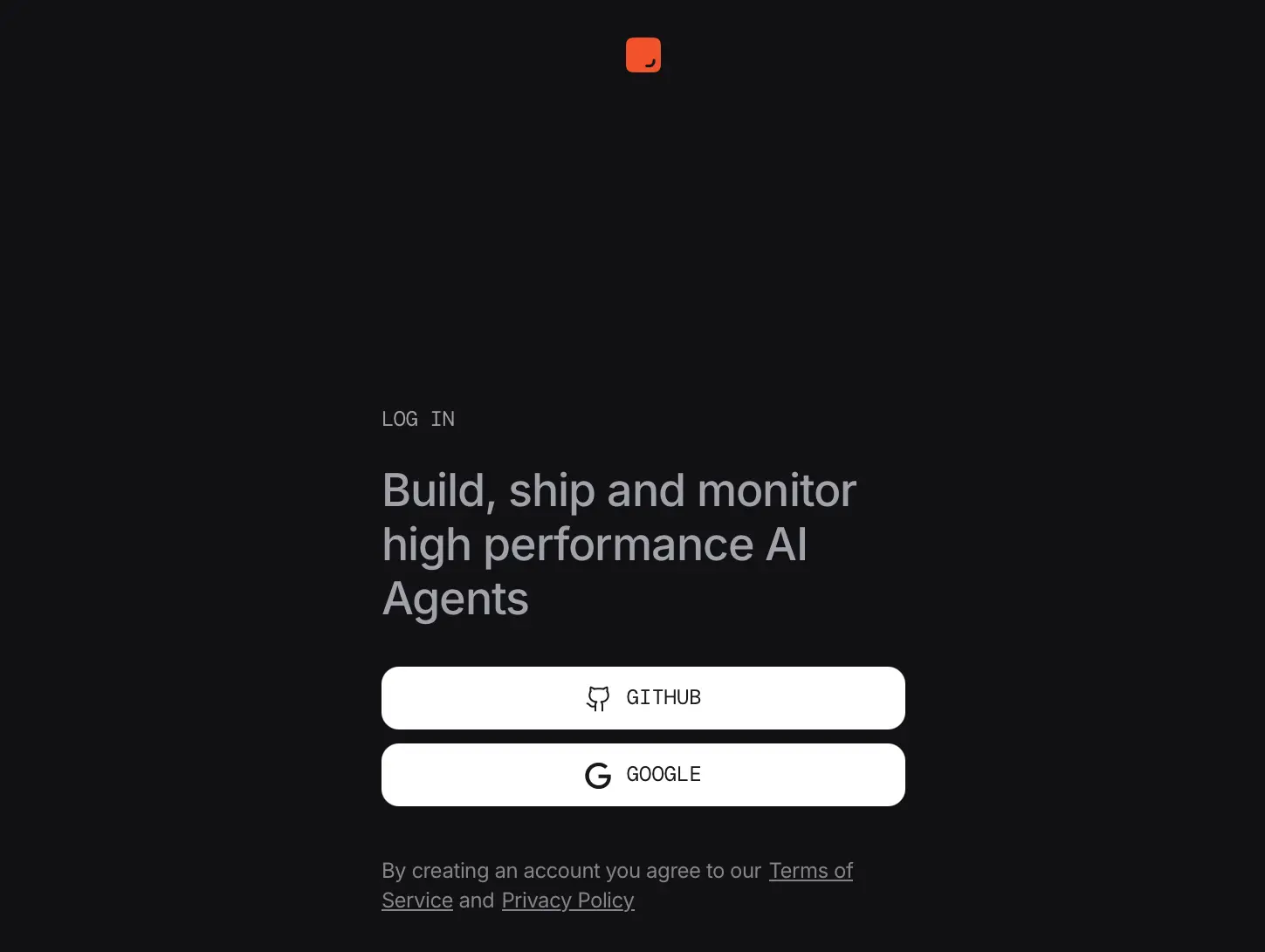
-
Export the phidata API Key: You can find your phidata API key in your account. To export this key for your workspace, use the following command:
export PHI_API_KEY=phi-*** -
Start the App: Navigate to the project folder and run the following command:
python finance_agent_team.py
- Access the Agent UI: Open the Playground in your browser, and connect the
localhost:7777endpoint. Now, you are ready to start chatting!
Conclusion
AI agents will fundamentally change software development in the coming years. They are flexible and can solve complex tasks. Using AI agents in a team with frameworks like phidata lets you create powerful applications that can tackle complex use cases.
In this tutorial, we wanted to show you the potential of such applications. You are welcome to use this project as a starting point for your own projects. Feel free to share it with friends.
Happy coding!
💡 Do you enjoy our content and want to read super-detailed articles about data science topics? If so, be sure to check out our premium offer!